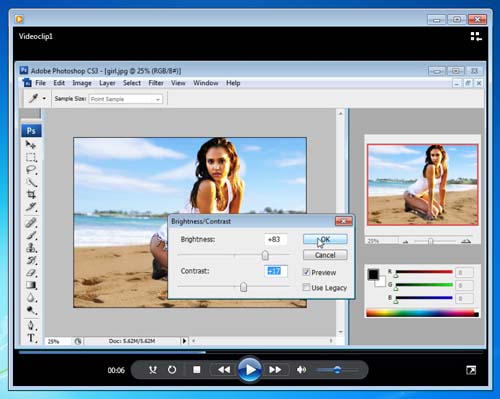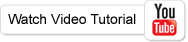How to Record Screencast Video?
If you want to Record Screencast to Video file and playback on PC. You can use the Zeallsoft Screen Recorder to record screencast video. It's a easy-to-use screencast video record software. Just several steps to finish this screencast video record and add a voice-over from pc microphone. Please learn from the following steps.
Step 1 : Download and Install the Screencast Recorder
Free to download the zeallsoft screen recorder and install it.
Step 2 : Adjust the Video and Audio Settings
Start up the Screen Recorder, then choose the Video Settings. If you want record screen to avi file, then choose the "AVI File" in Output Format. And you can adjust the "FPS", "Video Compressor" and "Audio Compressor".
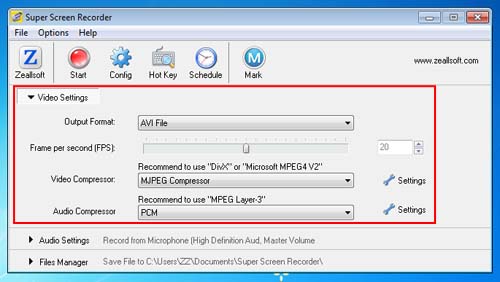
Step 3 : Add Voice-Over to Screencast
Choose the Audio Settings. Select the "Recording Audio", if you want record audio. And you can adjust the audio volume.
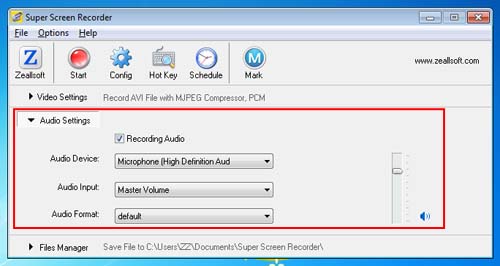
Step 4 : Stat Recording Screencast
Click the "Start" button to show record tools, and adjust the resize for this tools.
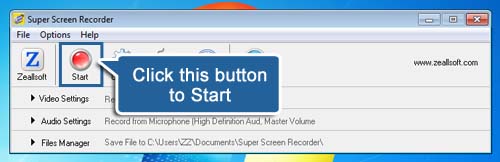
Click the "Record" button to start record screencast. Now, the screen video is recording. If you want stop it, then click the "Stop Record" button to stop record screencast.
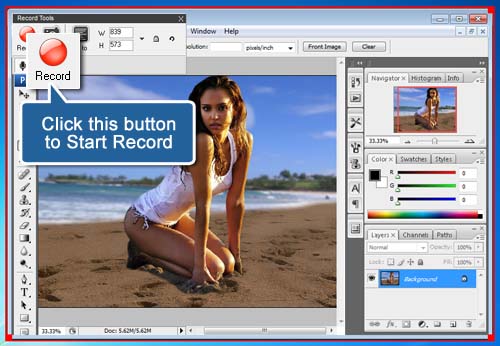
Step 5 : Playback the Screencast
Double click the record file on File Manager, your default player will play the screencast. Now you can watch the record video.